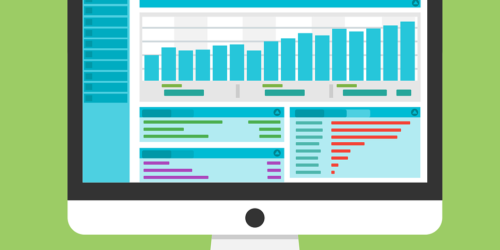Sneak Peek: Online Tracker, Reporting Groups
One of the most popular and powerful features of The Family History Guide website is the Online Tracker. There are currently thousands of people worldwide who are using the Online Tracker to monitor their family history learning and progress. In case you’re not familiar with it, here’s a recap of its main features:
- Secure login and password management
- Adding personal notes for each Choice in each Goal
- Setting skill and knowledge levels, using slider bars (correlated with Project Exercises)
And it’s about to become a whole lot better …
The Online Reporting System

We’ve dropped some hints along the way about our intentions to have a full-featured Online Reporting System for the Online Tracker. This system will enable reports to be run against the data in the Online Tracker, for individuals or groups, summarizing the skills levels achieved for any Goal or Choice in The Family History Guide. Imagine being able to produce detailed reports for yourself, or a ward, stake, or genealogy group, to show the skills achieved in any category of The Family History Guide!
We are excited to announce that we are planning to have our Reporting System available by March 1—in time for RootsTech 2019. There are two main components to the system: Reporting Groups and Online Reports.
Reporting Groups
Note: Early-access users have been set up to see and test the Reporting Groups feature. The screen shots shown in this section show the Groups and Reports buttons, but these features will not be publicly available until the release of the feature.
In order to produce Online Reports for a group of people, you first need to set up one or more Reporting Groups. That’s where Online Tracker users voluntarily share email addresses with the creator of the group. The Group members can then use the Group name and other Report selections as input to the Reporting system, requesting the kinds of data to display in a report for the Group.
Here’s a sample of the new Groups screen (available only to early-access users at this point):
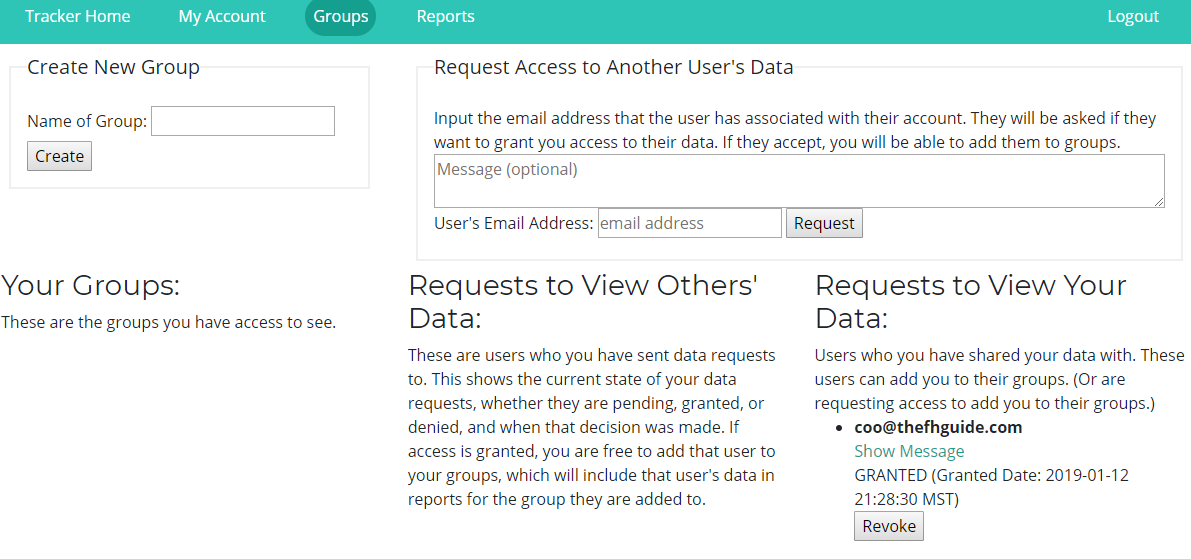
The basic steps are
- Create a new group (upper left).
- Send requests to others to be included in the group (upper right).
Your requests for the group are shown in “Requests to View Others’ Data” (lower middle). Requests to you from other people who want to include you in their groups are shown in “Requests to View Your Data” (lower right). The example above shows one completed request, with a status of GRANTED. Here, the user here had previously clicked “Accept” to join the group. Clicking “Revoke” removes the user from the group.
This is a brief look at how Groups work. There will be more complete instructions on each component as the feature is released.
Online Reports
The reports are the payoff for all the group setup work and the slider bar positions that are earned. These reports are currently under development, but here’s what we can tell you about them so far:
- They will be available by clicking the Reports button.
- You can run reports on your own data without joining a group.
- They will feature line or bar charts that summarize the accumulated skill levels for the slider bars in the Online Tracker.
Below is an example of what a report might look like (subject to change). This one is for a Group of 6 users in Project 1, showing cumulative scores for Not Started, Started, Good, and Proficient over a 4-week period.
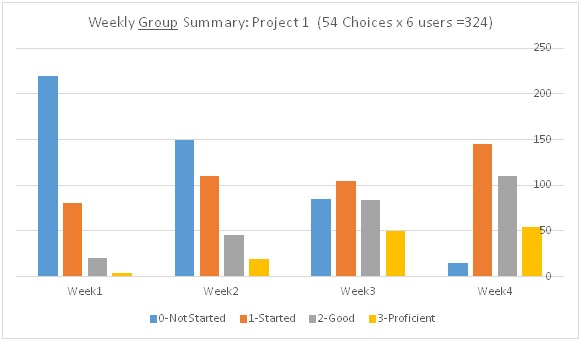
We hope you enjoyed this sneak peek at the upcoming Online Reporting System. Look for a blog post in the next few weeks on the latest developments with Groups and Online Reports, prior to RootsTech 2019.