
Navigation
Activities
Countries
Languages
Online Tracker
Project Pages
QUIKLinks
Vault
Translation Tips
Music
In some of the Collector pages, the final Goal is "More Countries". These Goals list a number of additional countries and resources for them. For help with the Online Tracker and Resource Stars, see the Online Tracker Help pages. The middle section of the top menu has Projects for each of the Partners of The Family History Guide: FamilySearch, Ancestry, MyHeritage, and Findmypast. Below are some of the useful features in the Projects. See also the QUIKLinks and Languages sections on this page, as well as About the Projects and Project Resources. QUIKLinks are links that help you get to record searches faster and easier. If you want to open the main search page for a platform (FamilySearch, Ancestry, MyHeritage, or Findmypast), If you want to open a website that has a collection of useful research links, The Vault contains links to helpful articles and videos that are not considered as essential as those found in the main pages of The Family History Guide. 
![]()
Features HelpLearn about features of
The Family History Guide.
Activities for Family History
A Finding Activities
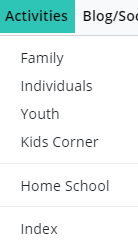
B Tips
Countries
A Finding a Location
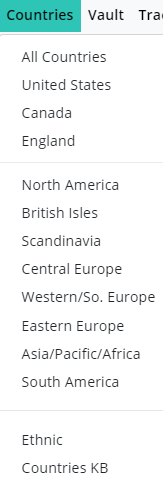
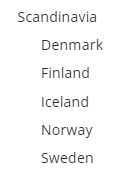
B Learning about Locations
C U.S. Counties
D "Collector" Pages
E More Countries
Languages
A Google Translate
B Video Translations
Online Tracker
Project Pages
A Partners and Accounts
B Project Features
QUIKLinks
A QUIKLinks for Specific Record Collections

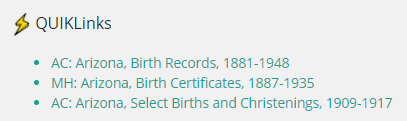
B Partner Links for Overall Search Pages and Websites
C About Record Collections
Vault
A Organization
B Links to the Vault
