100 Questions and Answers
Life has a way of working in circles—experiences from the past sometimes come around again in new ways. Such is the case with the “100 Questions and Answers” reference document in the Media page of The Family History Guide. It was created over a year ago but has recently been refreshed with new content to match the updates to the website.
Now about the story …
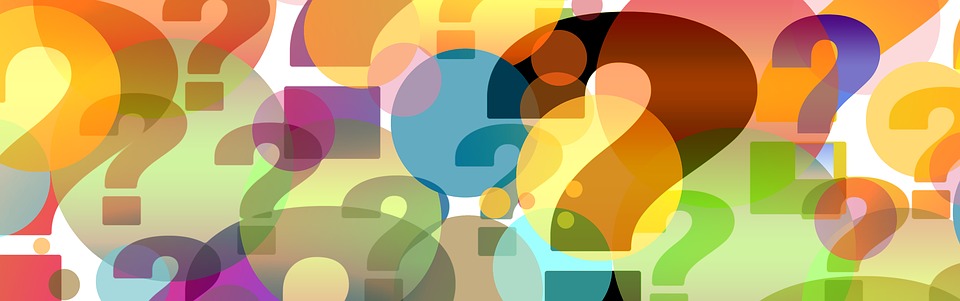
A New Twist
When I wrote the 100 Questions and Answers reference, the intent was to help website users find answers to common questions they would encounter. Recently, though, I’ve discovered how useful this document is proving to be with family history consultants, and there’s the connection to the story.
When the Sandy Granite family history center opened a few years back, I was a volunteer consultant there. As visitors came in, they would often ask the same kinds of questions week by week. So I put together a list of questions and answers, with online references they could link to. That little reference guide was one of the early seeds that germinated into The Family History Guide. The difference is that instead of relying on a short list of assorted links, we now have a complete just-in-time learning system at our fingertips. Consultants can now use “100 Questions and Answers” as the reference guide I wish I had when I was at the Sandy Granite family history center, organized by category in The Family History Guide.
Categories
The following categories are available in “100 Questions and Answers” …
Adoption | Ancestry | Beginners | Birth | Cemetery | Census | Charts | Children | Church | City Directories | Computer Basics | Death | Descendancy | DNA | Faiths | Family History Books | FamilySearch Account | Family Tree | First Run | Handwriting | Help | Immigration | Indexing | International Research | Learning | Maps | Marriage | Memories | Merging | Military | Mistakes | More Info | MyHeritage | Navigation | Obituaries | Organization | Partner Access | Privacy | Puzzilla | Research | Scanning | Search | Social Media | Sources | Tech | Church of Jesus Christ
Here’s a sample of the first part of the reference (links are live in the actual document):
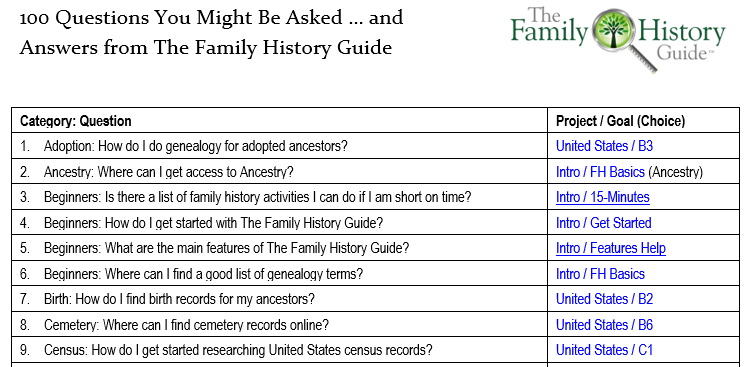
Customization
“100 Questions and Answers” is in Microsoft Word format, so you can add your own questions or replace them as needed. The table arrangement makes it easy to keep the categories and questions in alphabetical order. You can also add hyperlinks to the Project / Goal in the right-hand column, copying them directly from the pages in The Family History Guide. When you customize, you may want to refer to the Topics page to see what items are already available there.
Important: If you make changes and want to distribute the modified document, you must a) keep the copyright statement intact, and b) include a notice under the title (first page) that the document has been modified by (your name or organization) with the date of modification.
You’ll notice that the overall focus for the reference is on FamilySearch. Look for some alternate versions coming soon from The Family History Guide Association that focus on Ancestry, MyHeritage, and Findmypast.




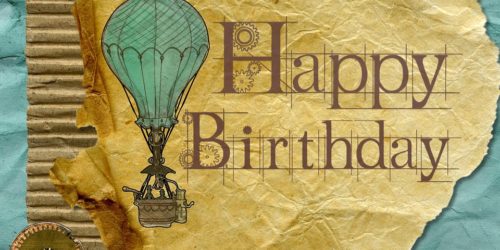

I have followed the instructions for side-by-side viewing, several times now, and when I slide the http://www.thefhguide.com tab to the right as shown on the instructional video, when I let go of the clicker to resize it, the entire tab jumps back to full screen view. Driving me crazy! What’s the fix? I need help ASAP as I am a Stake Temple & Family History Consultant Lead responsible to train 39 other consultants in How to Use Family Search.
Hi Dan – yes, pulling the tab off can be a bit tricky. Make sure your browser window is not maximized. Then pull the window as far left as it will go, and drag The Family History Guide tab slightly down and to the right and hold. When you see the new browser window with The Family History Guide in it, release the mouse. Then resize both browser windows as needed.
I have followed the instructions for side-by-side viewing, several times now, and when I slide the http://www.thefhguide.com tab to the right as shown on the instructional video, when I let go of the clicker to resize it, the entire tab jumps back to full screen view. Driving me crazy! What’s the fix? I need help ASAP as I am a Stake Temple & Family History Consultant Lead responsible to train 39 other consultants in How to Use Family Search.