Computer Basics, New and Improved!
 The Computer Basics section (Intro > Computer Basics) has been around since the early days of The Family History Guide. (OK, when we say “early” we mean about two and a half years, but you get the idea.) We included some great articles and videos that have helped people get started and improve their basic computing skills, whether on PC or Mac.
The Computer Basics section (Intro > Computer Basics) has been around since the early days of The Family History Guide. (OK, when we say “early” we mean about two and a half years, but you get the idea.) We included some great articles and videos that have helped people get started and improve their basic computing skills, whether on PC or Mac.
Now we’ve taken it a step further: we’ve organized Computer Basics into the familiar Project, Goals, and Choices used in The Family History Guide. This helps you, or the person you are coaching, to see inside the tutorials more easily and keep track of learning.
Let’s take a look and see what’s new …
Computer Basics – Main Page
The Main Page gets you started. At the top of the page, you’ll see a list of the available Projects (the Projects are also listed farther down the page, with descriptions and links):

The Projects do not include information about how to set up the computer, as it’s assumed this will already be done by someone for the beginner.
Note: As you know, the Steps in most of the Projects of The Family History Guide are detailed explanations of “what to do next”. The Computer Basics Projects are a bit different, however: they contain tutorials that already have a number of detailed steps built into them. So instead of duplicating those tutorial steps, we use our Steps to point to the tutorials and individual articles, and you’ll be guided from there.
Now for a brief overview of each of the Projects …
Inside each Project, the top area works a bit differently: above the divider line are colored Goals in the current Project, and below the line are links to the other Projects, like so:
![]()
You’ll also see the familiar Open Choices and Close Choices buttons used in other Projects, as well as links to the Tracker.
- Goal 1: Basic PC Concepts – Learn about computers, how to power them on and off, use the mouse, and get familiar with important computer parts.
- Goal 2: Windows and Navigation – Learn about the Windows operating system and programs, and how to navigate to folders and files.
- Goal 3: Internet – Learn about the Internet and how to connect to it, choose a browser, start browsing the Internet, and use hyperlinks.
- Goal 4: Basic Internet Skills – Browse websites and develop search and other Internet skills.
- Goal 5: Manage Data – Learn to back up and transfer files, manage computer settings, and use free cloud storage.
- Goal 6: Get Help – Learn how to troubleshoot common problems and find support help.
- Goal 1: The Mac – Learn about the Mac and get started using it.
- Goal 2: Mac OS X – Learn about the OS X operating system and how to navigate to folders and files.
- Goal 3: Basic Mac Apps– Learn about basic applications for the Mac and how to use them.
- Goal 4: Basic Internet Skills – Browse websites and develop search skills.
- Goal 5: Manage Data – Learn to back up and transfer files, manage computer settings, and use free cloud storage.
- Goal 6: Get Help – Learn how to troubleshoot common problems and find support help.
- Goal 1: Gmail – Set up a Gmail account and learn email basics.
- Goal 2: Google Calendar – Create and use Google Calendars for appointments, reminders, events, etc.
- Goal 3: Google Docs – Create, edit, and format documents with Google Docs.
- Goal 4: Google Drive – Use Google Drive for file storage and sharing.
- Goal 5: Google Sheets – Create and edit spreadsheets with Google Sheets.
- Goal 6: Google Slides – Create and edit slide presentations with Google Slides.
- Goal 1: Word Processing – Learn to use Microsoft Word or LibreOffice Writer.
- Goal 2: Spreadsheets – Learn to use Microsoft Excel or LibreOffice Calc.
- Goal 3: Presentations – Learn to use Microsoft PowerPoint or LibreOffice Impress.
- Goal 4: Mail – Learn to use Microsoft Outlook or Windows Live Mail.
- Goal 1: Word Processing – Learn to use Pages or LibreOffice Writer.
- Goal 2: Spreadsheets – Learn to use Numbers or LibreOffice Calc.
- Goal 3: Presentations – Learn to use Keynote or LibreOffice Impress.
- Goal 4: Mail – Learn to use Mail for the Mac.
- Goal 1: Facebook – Learn how to set up a Facebook account and use it to connect with others.
- Goal 2: Twitter – Learn how to set up a Twitter account and start tweeting.
- Goal 3: Instagram – Learn how to set up an Instagram account and get started using it.
- Goal 1: Mac Mobile Devices – Learn how to use iPads and iPhones.
- Goal 2: Android Mobile Devices – Learn how to use tablets and smartphones.
We hope you enjoy the new Computer Basics section of The Family History Guide, either as a beginner yourself, or as a coach for someone getting started.

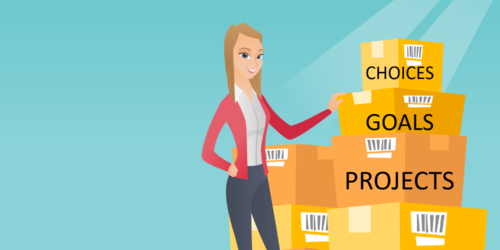
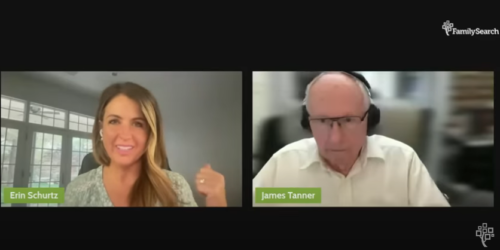




This is just the best ever, Bob! Without computer basics it is really hard to move forward. Another user friendly method of involving many more in this great work. So helpful for all! Super job and valuable addition!