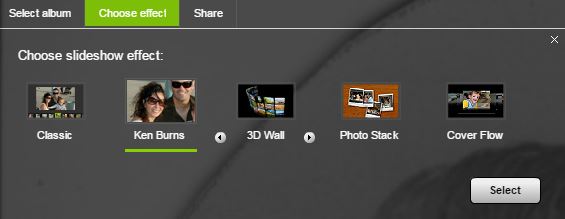Activity Ideas for Collecting and Sharing Family Photos (including MyHeritage Slideshows)
Looking for a fun family history centered activity for the holidays? Gathering, identifying, labeling, and sharing photos from the past (along with the stories behind them) can be an exciting, unifying experience that can connect your family in remarkable ways. For example, if you have photos in your MyHeritage gallery, consider sharing them in slideshows. This is a great way to spark conversation with family members and learn about your ancestors.
The Family History Guide makes it easy to create slideshows with instructions in one place – MyHeritage Project 3 Photos Albums and Slideshows – Goal 6. Learn how to create and manage a photo album in Choices A and B. Once those instructions are followed, Choice C provides step-by-step directions on how to  create, view, and share your photo slideshow. I must admit that it sometimes takes me awhile to find and understand instructions on a particular site for a goal I am hoping to accomplish in doing family history. That was exactly the case with the MyHeritage slideshow project in the beginning, but when I used the guidance in Choice C, I achieved my goal easier and much faster! Choice C: View slideshows instructions:
create, view, and share your photo slideshow. I must admit that it sometimes takes me awhile to find and understand instructions on a particular site for a goal I am hoping to accomplish in doing family history. That was exactly the case with the MyHeritage slideshow project in the beginning, but when I used the guidance in Choice C, I achieved my goal easier and much faster! Choice C: View slideshows instructions:
To view a slideshow of your main Family photo album, click Slideshow (left side of the Home page). 1. To select a different group of photos for the slideshow, a) Click Select album in the top menu bar while the slideshow is running; and b) Select another album or “Recent photos”.
2. To add an effect to the slideshow, a) Click Choose effect (top menu bar); b) Click one of the slideshow effects in the list; and c) Click Select. Here are descriptions of the slideshow effects and how to use them:
- Classic—Shows slides for 5 seconds each with a fade transition. Options: Pause/Resume (lower-right corner), Next slide (plus sign on the right), Previous slide (minus sign on the left).
- Ken Burns—Zooms in or zoom out for 5 seconds with quick fade.
- 3D Wall (three versions to choose from)—Stacks the slides in a 3D wall. Click a slide to enlarge it; click it again to return it to the wall. Move the white slider at the bottom to the left or right to rotate the wall.
- Photo stack—Scatters slides onto a background. Click a slide to enlarge it in the center; click it again to return it to the stack.
- Cover flow—Arranges slides in a line with one in the center. Click a slide to move it to the center; click the slider bar to rotate the slides.
- Note : Videos that are included slideshows do not use the slideshow effects.
Choice D Share Slideshows With Others
- Click Slideshow (left side of the Home page).
- Click Share (top menu).
- Copy the link that appears in the dialog.
- Click Email it now to display the “Send email” screen.
- In the “To:” box, clear any names that should not receive invitations to view the slideshow.
- If you want to include additional people, add their name and email addresses in the “Not listed above?” area. You can click “Add more” to add additional names.
- Edit the Subject and Message fields as desired. The URL is what the recipient will click to view the slideshow.
- Click Send to send the email.
What a fun project to accomplish, and even more fun to share. This past weekend, my brother-in-law, his mom, and as many family members who could gather (children, grandchildren, and spouses included), met in the home of his sister to go through several boxes of family photos.  Their goal was to sort, file, label, and reminisce while connecting to the past, and to do it while the matriarch of the family is still living (the patriarch has passed away). What a bonding experience they shared! Now, these photos can be placed online for these family members, all those who were not at this gathering, and all of their posterity to enjoy. MyHeritage slideshow could be the next step for them and/or so many other options would be wonderful, too. One woman shares her path to discover her family photos and share them (and so much more) in this beautiful, motivational video Looking At Home listed in Goal 1 Choice A of Project 3.
Their goal was to sort, file, label, and reminisce while connecting to the past, and to do it while the matriarch of the family is still living (the patriarch has passed away). What a bonding experience they shared! Now, these photos can be placed online for these family members, all those who were not at this gathering, and all of their posterity to enjoy. MyHeritage slideshow could be the next step for them and/or so many other options would be wonderful, too. One woman shares her path to discover her family photos and share them (and so much more) in this beautiful, motivational video Looking At Home listed in Goal 1 Choice A of Project 3.
Note: View the MyHeritage Privacy Policy here.
Each of the following sections in The Family history Guide has information to help you in your photo preservation and sharing journey. Enjoy!
- Family Search Memories
- Ancestry Docs, Stories, Photos MyHeritage Documents and Photos FindMyPast Documents and Photos