New Feature: Customizing Menus
The Family History Guide covers a wide variety of information, for beginners through advanced researchers. The top menus (or side menus if you are using a tablet or phone) are the key to navigating the website and finding the features you need.
If you find that there are certain menus in The Family History Guide that you don’t plan to use currently, the new Menu Customization feature should be useful. Here’s how it works:
-
- Log in to the Online Tracker – https://www.thefhguide.com/login . (If you don’t have an account, you can create a free one on that page.)
- Open the My Account page.
- Click the Menu Customization link. This displays a list of the menus in The Family History Guide.
- Select any of the menus you want to hide.
- Click Save Settings.
This feature works for both the regular layout with the menus across the top (desktops and laptops) and the compact layout with the menus on the left side (tablets and phones).
Below is an example of hiding menus, with a sample selection screen and the resulting menus in the top bar.
Note: When you log out of the Online Tracker, the view reverts back to all menus. To return to the customized settings you had before, simply log in to the Online Tracker again.
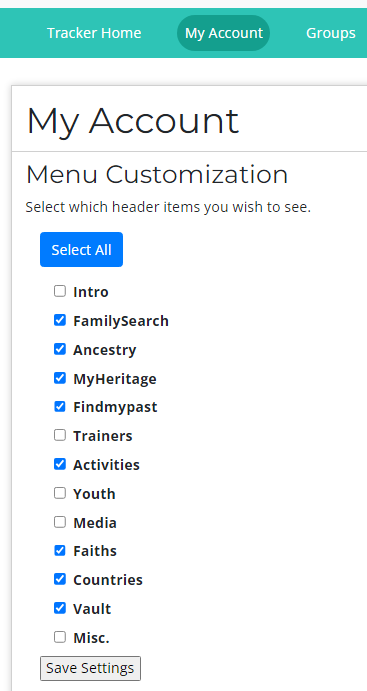




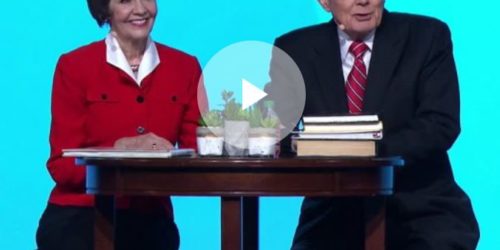


I would like to donate to the FH Guide,
but I do not have a password as your website is asking.
I would like to use my credit card and pay online.
How can I donate?
Hi Kip – Go to the Donate page at https://www.thefhguide.com/donate.html and choose your method of payment. You should not be prompted for a password on that page – let me know if you have any questions. Thanks so much!