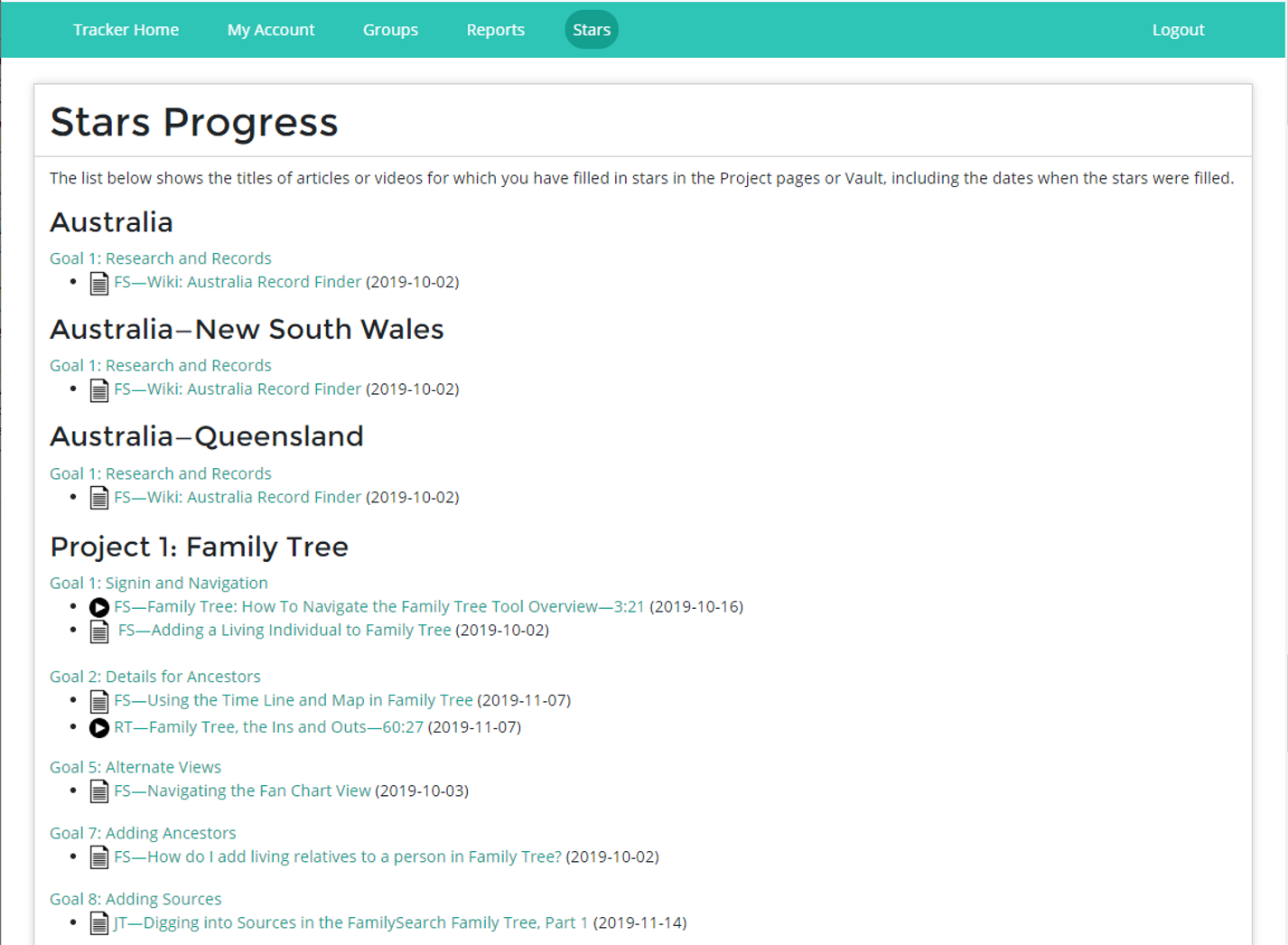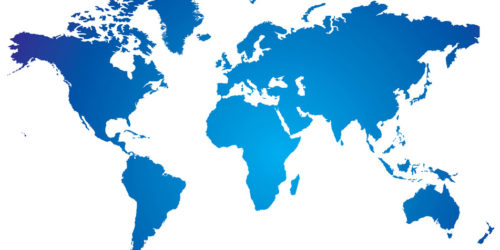New Feature: Stars Report
You’ve been seeing stars, so to speak; they’re in front of each article and video link in The Family History Guide. When you log in to the Online Tracker and click a star, it’s filled in to denote that you’ve read the article or watched the video. But The Family History Guide is pretty wide in scope, so how do you know which stars you’ve filled in across multiple projects, without jumping around between web pages?
Accessing Your Stars Report
Now you can see all the stars you’ve filled in at a glance, across The Family History Guide, with the new Stars Report feature. To access your Stars Report,
- Log in to your Online Tracker account.
- In the menu bar, click Stars.
Below is part of a sample Stars Report (click to enlarge):
Here are the features included:
- Project Name (in bold, such as Australia)
- Link to the Goal in The Family History Guide (just below the Project Name)
- Bullet list of links to articles and videos that you marked as “starred.”
- The date when each star was marked. If you remove a star marking, the date is removed; if you add it again, the date is reset.
Try out the Stars Report soon, and see how far you’ve come!