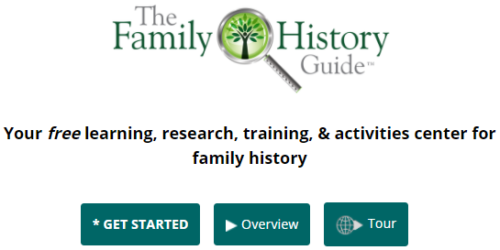New in The Family History Guide: Resource Stars
If you have been on The Family History Guide website recently, you’ve probably noticed that there is a star icon before each link to an article or video. We call them “Resource Stars,” and they help you track which articles you’ve read, or videos you’ve watched.
The following text is taken from the Features Help page in The Family History Guide:
In each Choice, each step that links to an article or video now has a star in front of the article or video icon. Clicking the star fills it in, to signify that you have read the article or watched the video for the corresponding star. This provides a handy way to see at a glance which articles and videos you have finished. For example, the graphic below indicates that a person has read the articles for steps 3 and 5:
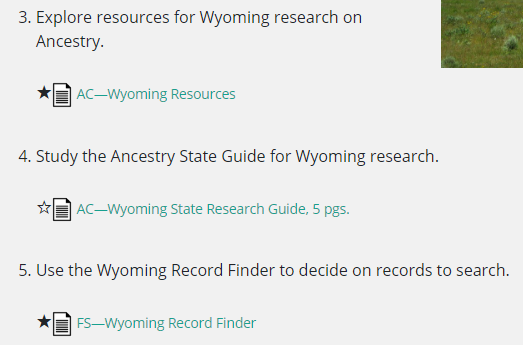
To use the Resource Stars, follow these steps:
- Log in to the Online Tracker. If you do not have an Online Tracker account, you will need to create one in order to use the Resource Stars.
- Click a star that corresponds to the article or video of interest. It is now filled in, and you can click it again to clear the star. Filled-in stars are saved to your user account.
- When you log out of the Online Tracker, the previously filled stars will temporarily appear to be empty. This also happens when the system logs you out of the Online Tracker after a period of inactivity. To restore the stars to their filled states, log in to the Online Tracker again. You may need to refresh your screen to display the filled stars.
We hope you enjoy the new Resource Stars! They can also provide motivation to explore additional articles and videos on the site, enriching your family history learning experience.