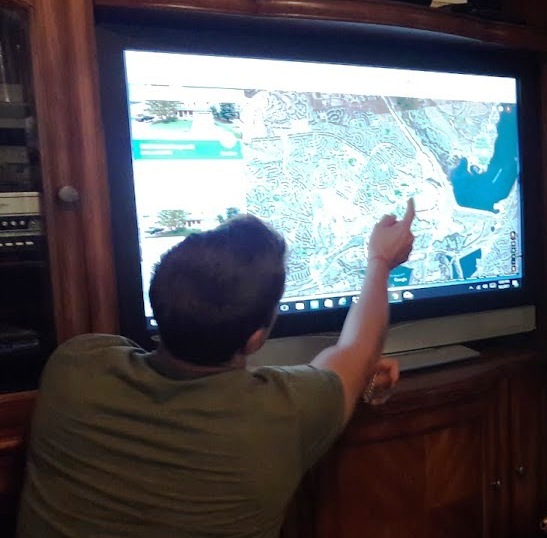The Amazing Audio Feature of The FamilySearch Memories App
A few weeks ago, my husband and I took my eighty-seven-year-old father to visit his ninety-seven-year-old brother in a nearby city. Holding each other’s hands, they reminisced about memories such as planning to run away from home as young boys. They laughed at how their  mom offered to make them sack lunches to take along in case they got hungry. For hours my cousin and I recorded childhood memories as these brothers recounted them, and because of modern technology, these priceless stories can be enjoyed for generations to come.
mom offered to make them sack lunches to take along in case they got hungry. For hours my cousin and I recorded childhood memories as these brothers recounted them, and because of modern technology, these priceless stories can be enjoyed for generations to come.
In the FamilySearch Memories section of The Family History Guide, you will find step-by-step instructions (project 2, Goal 12) on how to use the free FamilySearch mobile Memories app to make sure moments like this are not lost. With this tool, you can take photos, record stories, and make audio recordings without having to first navigate to a person–you can even indicate later who is in the photos or stories. This makes capturing a family history moment a “piece of cake,” and sharing it even easier! In a blog post entitled, Using FamilySearch Apps To Record Oral Histories, Leslie Albrecht Huber writes that this app “was created to make it easy for you to preserve family memories no matter where you are and to connect these preserved memories to your tree.” If you don’t have a FamilySearch account, you can get one here. Gathering, preserving, and sharing family memories has never been more fun as shown in this video found on our YouTube Channel. This family demonstrates how to use the FamilySearch audio recording feature to preserve information from living relatives–they definitely know how to enjoy the process! We hope you will enjoy it, too.
More information for audio recording and preservation from The Family History Guide in “FamilySearch Memories” (Project 2):
Goal 10: Gather audio files and add them to Memories.
Audio recordings of recent ancestors speaking can be priceless additions to your family history. Note : You can also record audio in an interview with a relative and upload it later. See Goal 3 for details about interviewing living relatives. Also, audio files can be uploaded and tagged in the Gallery; see Goal 11 for details.
You can also add photos from Instagram and Facebook by clicking on the Instagram or Facebook buttons. If one or more people in a photo is living, the photo will be added only to your private page for Memories.
- If you want to choose only a certain type of item to display, click the Photos, Stories, Documents, or Audio icon.
- To sort the Memories, make a selection from the Arrange menu.
Goal 11 : Use the Gallery feature in Memories.
Using the Gallery is an efficient way to organize and manage your photos, documents, etc.
Goal 12: Use apps from the FamilySearch App Gallery to preserve your family history memories.
Choice A Follow the links below to explore apps and websites in the FamilySearch App Gallery.
Choice B Download and use the mobile app for FamilySearch Memories.
- Learn about the FamilySearch Memories mobile app in these blog posts.
 FS—How to Use FamilySearch’s Mobile Apps | Record and Save Audio Interviews: FamilySearch’s Mobile App
FS—How to Use FamilySearch’s Mobile Apps | Record and Save Audio Interviews: FamilySearch’s Mobile App - To download the app for iOS or Android, visit this page.
- To learn more about FamilySearch mobile apps, watch this video.
 FS—FamilySearch on the Go!
FS—FamilySearch on the Go!