Project 1: Findmypast Account
Goal 1: Set Up Your Account and Tree

Goal 1: Choose a Findmypast account and start your tree.
Note : If you would like to begin a free 14-day trial for Findmypast, skip ahead to Goal 2 below. If you have a GEDCOM file to populate your tree, skip ahead to Choice B below. If you are setting up a Church of Jesus Christ Partner account, skip ahead to Choice C below.
Choices
A Create a free Findmypast account and start your family tree.
- On the Findmypast home page, click Family tree and select Create a tree.
- In the dialog, add information for your name, gender, and birth, and name your tree. Check the "Public tree" box if you want your tree to be visible to others.
- In the next screen, add information for your (or the other person's) mother and click Add to tree. Or, you can click Skip person to go to the next step.
- In the next few screens, fill in the marriage and birth information for the mother, father, and grandparents as desired (or skip ahead)..
Note : Based on the information you supplied, Findmypast may be able to fill out one or more generations in your tree for you. In that case you can skip ahead to Goal 2 below.
- If no ancestors appear for you in the Family View screen, click the tile with your name in it and add more information, if possible, so Findmypast can find records for your tree.
- To see tips for getting started, find the "Welcome to your family tree" banner at the bottom of the page, and click the right arrow.
- For more information on building your family tree, read this article.
 FMP—How to build your family tree with Findmypast - 2020
FMP—How to build your family tree with Findmypast - 2020
- To continue building and navigating your tree, go to Findmypast Project 2: Family Tree.
Resources
- Read this article to learn about getting more from a free Findmypast account.
 FMP: 5 easy steps to get the most out of a free Findmypast account - 2016
FMP: 5 easy steps to get the most out of a free Findmypast account - 2016
B Use an existing GEDCOM file to populate your tree.
A GEDCOM (Genealogical Data Communication) file is a text file with basic information about people in a family tree. It can be created (exported) from an existing family tree, and then imported to a new tree to populate that tree.
- Click Family tree (top menu bar) and select Import a tree.
- Click Choose File, navigate to the GEDCOM file (ending in .ged) on your device, and click Open.
- Click Upload Tree. The "Family trees" screen appears while the import is being processed.
Resources
- For more information about the GEDCOM upload process, watch the video on the "Import a tree" page.
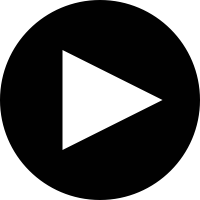 FMP—How to Upload Your Tree to Findmypast— - 2019
FMP—How to Upload Your Tree to Findmypast— - 2019
- This article provides an overview of GEDCOM files.
 TH—Genealogy GEDCOM 101 - 2019
TH—Genealogy GEDCOM 101 - 2019
C Create a free Church of Jesus Christ Partner account.
- Go to the Partner Access page on FamilySearch.
- Click Join for Free below the Findmypast logo.
- Sign in to FamilySearch.
- Click "Create Your Free findmypast Account".
- In the Account Creation page, fill out fields (including email and password) and click Register.

