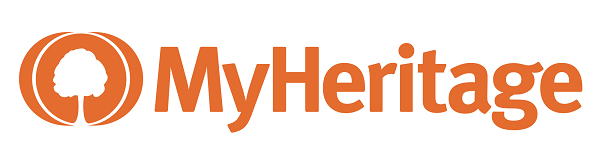Project 1: MyHeritage Account
Goal 2: Customize Your Account

Goal 2: Customize your site settings.
Your site settings help you control aspects of your MyHeritgae account, such as your profile, privacy settings, etc.
Choices
A Change your site settings as needed.
- In the top menu bar, click your name and select Site settings.
- Click any of the Settings links near the top of your MyHeritage Settings screen. These links are described below:
- Site account—See your current MyHeritage subscription plan details, including expiration date (if any), storage used, persons in your family tree, etc. If you make changes, click Save. Click Extend site plan if you want to upgrade your membership.
- My preferences—Manage email notifications and event reminders. If you make changes, click Save.
- My privacy—Set preferences for your name and profile info on the site, DNA matching, cookies, access to your site, and content for your site. If you make changes, click Save.
- General—Customize settings for site (first tab), personalized photo (second tab), and deleting the site (third tab). If you make changes, click Save.
- Home page—Customize a welcome message and add an image to it (first tab), or use the second tab to a) show random photo previews,
b) Choose the root person for your tree, and
c) Show notifications for new MyHeritage features. If you make changes, click Save. - Calendar—Import events to your calendar, and customize your calendar by culture or geography. If you make changes, click Save.
- Genealogy—Customize settings for married women names and your family tree summary. Also write a welcome message, write about your family, and describe its research challenges. If you make changes, click Save.
- My purchases—Show your current site subscriptions.

B Change other site account settings as needed.
- To access other account settings besides the ones mentioned in Choice A, click your name in the top menu bar. A drop-down menu appears:
- My profile—See details about your account (Info tab) or Events (Events tab). You can add events in the Events tab, or use the DNA tab to upload data from another DNA test source, if any, to MyHeritage. (Follow the onscreen prompts and click Upload DNA data file(s)).
- Account settings—Shows your personal info, email and password info, authentication info, and an option to delete your current account and tree.
- My sites—Shows details for your current site. You can click to go to the site, or click "Create another tree".
- My privacy—View and set privacy details for member account, DNA, cookies, access to the site, and site content.
- My purchases—Shows subscription details.
- Log out—Log out of your current MyHeritage session.
- Account ID—You can use your account ID to verify your account when getting help from MyHeritage Support.
Resources
- This article explains how to change your password and email settings.
 MH—Change password and email settings
MH—Change password and email settings - This article shows you how to find your account ID.
 MH—How Can I Find My Account ID?
MH—How Can I Find My Account ID?