1: Navigate Your Tree
2: View Information
3: Edit Information
4: Add People to Tree
Show Me, Goal 4
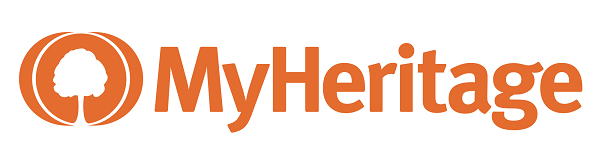 Translation Tips
Music
Translation Tips
Music

![]()
Project 2: MyHeritage Tree
Goal 4: Add People to Your Tree

Goal 4: Add, connect, or remove people in your MyHeritage tree.
As you add people to your tree, make sure you fill in essential information and connect them in the tree correctly.
Choices
A Add ancestors to your tree.
- In the Person window, click Add. (You can also click the plus sign at the bottom of a person's card in the tree.)
- In the "branch" window that appears, click a new card to add a brother, sister, son, daughter, or other partner.
- In the "Add" window that follows, fill in the details. For places, use the drop-down list when possible. (You can add more details by clicking the "Edit more" link at the bottom of the window, but be aware that this action saves the changes to the new person, even if you click Cancel in the new person's "Edit more" screen.)
- Click OK to complete the addition. Siblings are arranged according to the birth dates supplied, or by when they were added if no dates are entered.
Resources
- This article explains how to add family members to your online tree.
 MH—Add Family Members to My Tree.
MH—Add Family Members to My Tree.
Exercises
- * Good: Add an ancestor to your tree and fill in personal details.
- * Proficient: Same as Good, for three or more ancestors.
B Connect ancestors in your tree.
Note : When you add a relative for a person, MyHeritage automatically creates the correct relationship in your tree. If you need to change a relationship or connection, or if there is a person in your tree who is not connected, you can use the steps in this Choice to resolve the situation.
Summary- Remove an incorrect connection or relationship.
- Add a correct connection or relationship.
- Open the Person window for the person whose connection needs to be changed.
- In the Person window, click More.
- To remove a connection or relationship, select Remove Connection. Then in the "Remove a Connection" window, select the type of connection to remove and click OK.
- To add a connection or relationship, click More and select Connect to existing person. Then in the "Connect to existing person" window, select the type of connection to add and click OK.
Resources
- The article and video explain how to connect or disconnect a person from a relationship in your tree.
 MH—How can I connect or disconnect existing people in my tree?
MH—How can I connect or disconnect existing people in my tree?
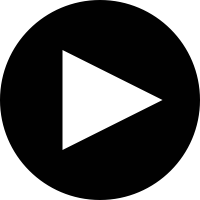 MH—How to Connect and Disconnect Individuals in Your Family Tree—1:48 - 2019
MH—How to Connect and Disconnect Individuals in Your Family Tree—1:48 - 2019
- If you need to add adopted children in your tree, follow the steps in this article.
 MH—How can I add adopted children in my online family tree?.
MH—How can I add adopted children in my online family tree?.
C Remove a person from your tree.
- In the Person window, click More.
- Click Delete this person.
- In the Notice window, click Yes to remove the person from the tree.
Resources
- This article also explains how to delete a person from your tree.
 MH—Delete a Person from My Online Tree.
MH—Delete a Person from My Online Tree.