
1: Learn about Indexing
2: Get Started
3: Index Batches
4: Improve Skills
5: Collaborate with Others
6: Read Difficult Handwriting
 Translation Tips
Music
Translation Tips
Music

![]()
Project 5: Indexing
Goal 5: Collaborate on Indexing

Goal 5: Collaborate with others on indexing projects.
You can share indexing batches with others and participate in peer reviews of batches.
Choices
A Share indexing batches.
- To share a batch with someone who can provide help or feedback, open the batch, click the Help menu, and then select Share Batch.
- Fill out the fields in the dialog.
Click here for an example of the batch code, and remember to add a comma after the contact name in the dialog. - Click Share.
- Once you have shared a batch, you can open it later by clicking the Open Shared Batch link at the bottom of My Batches.

Resources
- For more information on sharing batches, follow the steps in this article.
 FS—How do I share an indexing batch with someone? - 2020
FS—How do I share an indexing batch with someone? - 2020
B Participate in peer reviews of indexing projects.
You can sign up to do a peer review of a batch that another person has worked on, to check for completeness and accuracy.
- To participate in a peer review, follow the steps in this article.
 FS—What does a reviewer do in indexing? - 2020
FS—What does a reviewer do in indexing? - 2020
- To track the progress of your peer reviews, go to the Progress area of the Web Indexing page; then click Indexing and select "Indexing—Peer Review". Note : Only the final reviewed transcriptions are shown in the final index, although all values are saved.
- Learn more about reviewing indexed batches in this article.
 FS—How to Review Indexed Batches - 2019
FS—How to Review Indexed Batches - 2019 - Learn about correcting existing indexing mistakes.
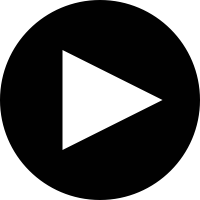 RT—Demo: Correcting Record Transcription (Indexing) Mistakes—24:46 - 2021
RT—Demo: Correcting Record Transcription (Indexing) Mistakes—24:46 - 2021

C Participate in indexing groups.
Indexing groups you belong to are listed in the Groups area, at the bottom of the Web Indexing page.
- To find a group to participate in, click Find Groups and select Find Groups in the menu.
- Indexing groups are listed at the right. Click Join next to a group name to join the group, or click Request to Join to send a request to the group administrator for admission.
- To view a Sub Group, click the Sub Group link. There may be additional Sub Groups under the Sub Group you select. To return to a higher level, click Back or use the navigation links (top of the screen).
- To search for an existing group, fill in the search fields you want (left side) and click Search.
- When you have joined a group, click its name in the Group area of the Web Indexing page. Here you can see a progress chart or project list, read group announcements, or search for members (magnifying glass icon).
- To send a message to a member of the group, click Send a Message, click Add Recipients, select a name from the list, type your message, and click Send.
- To generate a report from your group, click Reports in the Web Indexing page, fill in the report criteria on the left, and click Generate Report. To download the report, click Download.
- To create a group,
a) Click Find Group and select Create Group;
b) Fill out the fields in the Group Profile screen;
c) If desired, click Upload to upload a photo for your group; and
d) Click Save.

Resources
- Get answers to FAQs about groups in this article.
 FS—What are indexing groups? - 2020
FS—What are indexing groups? - 2020
- To learn more about group reporting, read this article.
 FS—How do I create an indexing report? - 2020
FS—How do I create an indexing report? - 2020
- Learn more about managing indexing groups in this article.
 FS—How do I make someone else a group owner or administration in Web Indexing? - 2020
FS—How do I make someone else a group owner or administration in Web Indexing? - 2020