
1: Ancestry Account and Tree
2: Customize Profile and Site Settings
3: Browse Homepage
4: Trees and Settings
Show Me, Goal 3
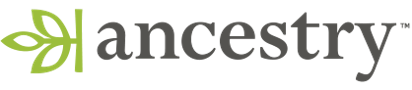 Translation Tips
Music
Translation Tips
Music

![]()
Project 1: Get Started
Goal 3: Browse Your Homepage
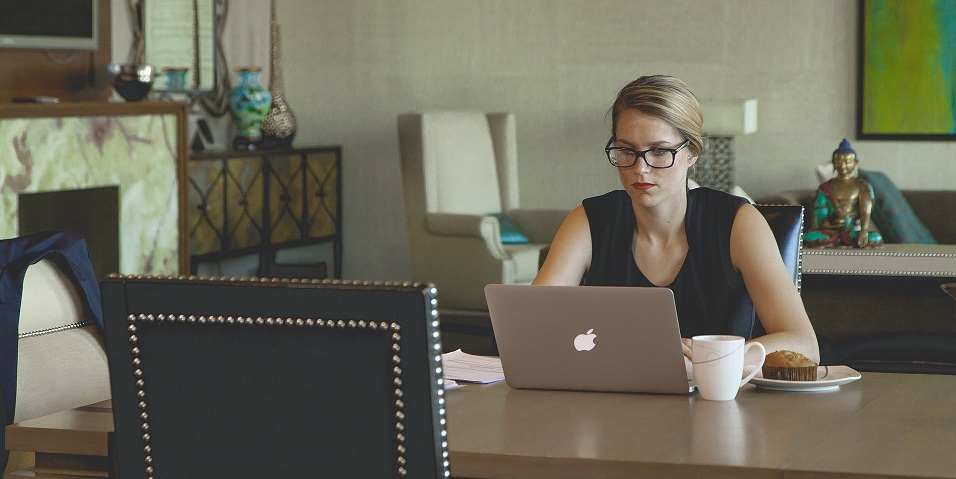
Goal 3: Browse your homepage.
Your Ancestry homepage has a number of useful items that help you use Ancestry more efficiently.
Choices
A Understand the various sections on your homepage.
- To open your homepage from any of your Ancestry screens, click the Ancestry logo (upper left).
- The "Recently Modified" section lists the latest tree you opened, with totals for people and photos. It also has links to the profiles for the last several people you viewed in the current tree. You can click Go to tree to open the tree.
- "Your daily picks" lists photos and documents that may contain information about your ancestors. You can scroll the photos that appear.
- Other categories include hints, remembrances, stories, family photos, DNA matches and tips (if you have taken an Ancestry DNA test), etc.
- The right side of the page has search fields (see Goal 4), links to tools and resources, and various services from Ancestry.