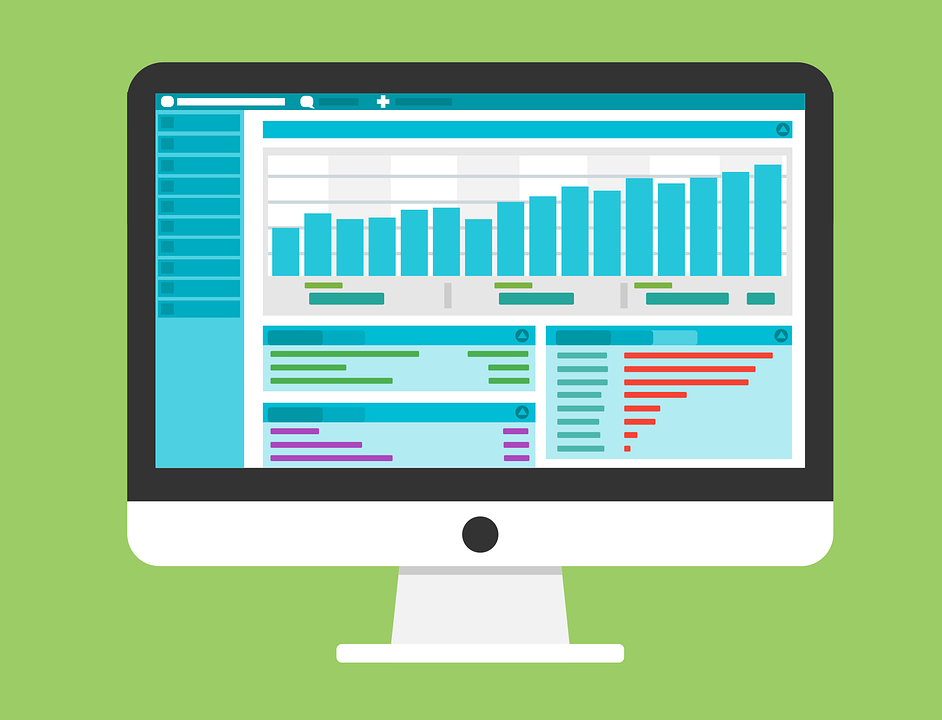1: Using the Online Tracker
2: Setting Up Groups
3: Creating Reports
4: Stars
5: FAQs
Translation Tips
Music
What is the Online Tracker? It's a secure database where you can record your progress information about what you are learning in The Family History Guide. It has a list of all the Goals and Choices for each Project, as well as Notes areas, and slider bars you can move to indicate your skill level for each Choice. No other personal information is recorded; just username, password, email address, and your progress stats. Why should I use it? For individual learners, the Online Tracker provides an ideal way to track your learning progress, without using separate documents or handwritten notes. For trainers, consultants, and leaders, the Online Tracker can provide reports that show current or historical status of skills achieved, for everyone participating in a report group. How do I get started? Open the Online Tracker (top menu) then register for a new account on the screen. (This account is not tied to FamilySearch or any other program you may be using.) You’ll then see a screen where you can select any Project in The Family History Guide to get started tracking progress. What if I forget my password? The Register screen has a "Forgot Password?" link where you can reset your password. What should I record in the Notes section? The main idea of Notes is to help you record thoughts and reminders about what you have learned for a particular Choice. For a research log, it's usually more practical to use one of the free templates provided in The Family History Guide (see Choice E in Goal 4: Discover). What's the purpose of the slider bars? The slider bars indicate your current skill level for each Choice in The Family History Guide. You can set each slider bar to 0 (Not Started), 1 (Started), 2 (Good), or 3 (Proficient). Settings for Good and Proficient should be determined by completing the Exercises that accompany each Choice in The Family History Guide. Do I need to save my work in the Online Tracker? If your computer or device is Java-enabled, as most modern ones are, your changes are saved automatically. When you update information, the next time you return to that screen you’ll see its Date entry updated as well. For the few devices that are not Java-enabled, you can click Save at the bottom of the screen to record your updates. Can I run progress reports for myself or others? Yes. The Online Tracker Reporting System enables you to create groups of email addresses so you can create charts for those users to show their skill levels for Choices. The reports are cumulative; the data points are not broken out by individual user. You can also run historical reports for just your own data in the Online Tracker. Can others run reports on my data without my permission? No. Other people can capture your data in their reports only when you have accepted their invitation to join one or more groups. Once you accept an invitation, you can decline it at any time to remove yourself from the group. What are some examples of report groups? The definition of a report group is up to you, as it's just a collection of email addresses. Examples might be church groups (wards, stakes, dioceses, etc.), family and friends, social media pages, genealogy societies, clubs and associations, etc.
![]()
Online Tracker Help
5: Online Tracker FAQs
Get answers to questions about the Online Tracker and Online Tracker Reporting System.
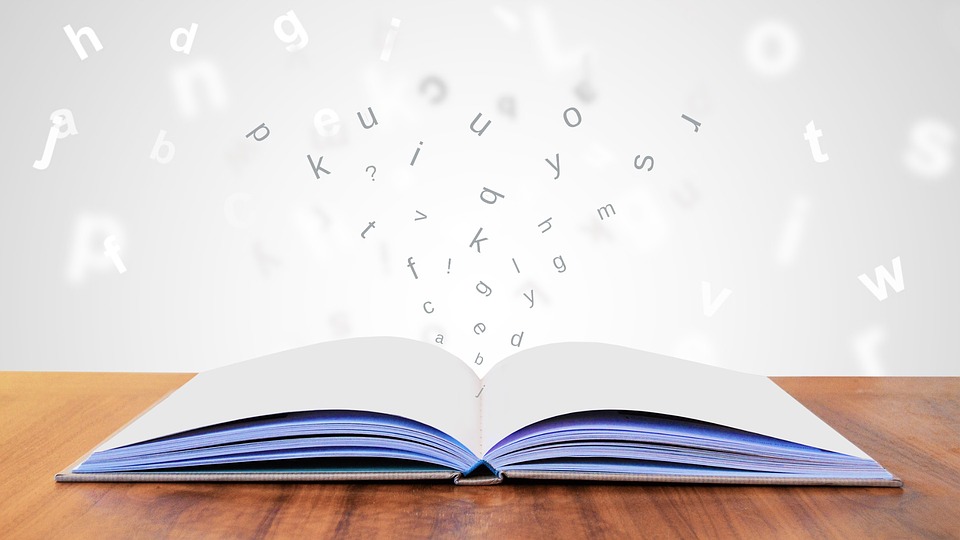
5: Get help with FAQs for the Online Tracker and reporting.